Money Matters
Payroll year end checklist: What your HR and payroll team needs to do now
PAYE modernisation has simplified payroll year end but it's still a key task to carry out. Here's what your HR and payroll team has to do.

Payroll year end can be a stressful time of year at Irish businesses for everyone involved – but it doesn’t have to be. However, it’s essential that you know your obligations as a payroll operator.
PAYE modernisation has changed what you need to do to carry out a successful payroll year end. It’s simplified the process but there are still a number of key steps that you need to take.
Read this article for help with carrying out the year end process smoothly and setting up the new year.
Here’s what we cover:
- How PAYE modernisation has changed payroll year end
- What is the Revenue Payroll Notification?
- What payroll year end looks like now
- Payroll year end checklist: 4 key steps for Sage Payroll
- Payroll year end checklist: 3 key steps for Sage Business Cloud Payroll
- Final thoughts on payroll year end
How PAYE modernisation has changed payroll year end
Before PAYE modernisation, your HR and payroll team needed to complete and file an annual return.
You’d do this using a P35 return, which was an annual declaration to Revenue of pay as you earn (PAYE), pay related social insurance (PRSI) and universal social charge (USC) for all of your employees who had worked for your business within that tax year.
You would also have needed to give a P60 certificate to your employees. In it, it would highlight cumulative earnings, PAYE, PRSI and USC for the tax year in question.
However, PAYE modernisation has resulted in the following:
- P35 returns have been abolished
- P60s are no more
- P2Cs (an employer’s copy of an employee’s Tax Credit Certificate) have been replaced by the Revenue Payroll Notification.
What is the Revenue Payroll Notification?
Your business needs to use the Revenue Payroll Notification (RPN) to make sure the latest information from Revenue is applied to the pay of your staff.
It replaced the P2C in January 2019.
The RPN provides your HR and payroll team with the information required for you to deduct the following from each of your staff members at every pay period:
- Local property tax
- USC
- Income tax.
What payroll year end looks like now
Payroll year end is very similar to any other pay period, now that you make submissions to Revenue every time you pay your employees.
There are just a few preparation tasks and additional steps that you and your HR and payroll team needs to carry out.
And instead of having to run the aforementioned P35 and P60 tax year end reports, as well as the PRC1 (a report that listed all employees who changed PRSI class more than twice in the past tax year), Revenue will produce an end of year report for all employees.
They will be able to view and print the report from the myAccount portal on Revenue’s website.
The report includes details of your employees’ pay and deductions from all employments in the tax year.
Payroll year end checklist: 4 key steps for Sage Payroll
Follow these four steps in this checklist to complete your payroll year end and prepare for the new year when using Sage Payroll.
Step 1: Install the year end software update
The first thing to do with your payroll software is to take an administrator backup of your data. This is really important – if for any reason your computer becomes unusable or damaged, you can access the backed-up data.
Best practice tip: back up your data regularly.
Once that’s done, you can download and install your year end update.
Step 2: Prepare for year end
As mentioned previously, completing your tax year is now much easier due to PAYE modernisation. You don’t need to run P35 or P60 reports anymore, and there’s no need to submit a year end return.
However, you do need to compete the following tasks before getting started with the new tax year:
- Check your payroll software is up to date. If it’s not, make sure you update it or you’ll miss out on new legislation (such as new USC thresholds), for example, which would be part of the updated software.
- Check to see if you have an extra pay period. In the 2023 tax year, you have an extra pay period where your normal pay day is a Saturday and: your weekly paid employees were last processed on 23 December; fortnightly paid employees were last processed on 16 December; four-weekly paid employees were last processed on 2 December.
- Process your final pay periods of 2023. To complete your final pay run, process the remaining pay periods of 2023; process any leavers; post the end of period values after finalising your payroll; then take a full system back up of each of your payroll companies.
- Company details to check. Take the time to check that your payroll data is correct. That includes your company information (postal address, company name, etc), employee details, and pensions – which need to be set up correctly.
Step 3: Run your year end report
Print out your Employment Detail Summary report. This is an optional step – the report isn’t required by Revenue but you may want to keep it for your records.
It’s a summary of the pay and tax details for each of your employees that have been with your business for the year.
Step 4: Get ready for the new tax year
Now you can get set up for 2024. There are number of tasks you need to complete to be ready.
Go into your payroll software and create a 2024 tax year.
Set up a new tax year calendar – and make sure you enter the correct pay date for period one. This is important because it will set the rest of the dates for your 2024 pay periods.
Then you’ll need to set period one of the 2024 tax year. It’s worth checking the dates and info are correct (edit them if necessary).
You may need to enable Central Statistics Office (CSO) reporting if the CSO has selected your company for surveying.
Additional Superannuation Contribution (ASC) was introduced in January 2019 and it replaced the Pension Related Deduction (PRD). Got employees who are liable for ASC deductions in 2024? You’ll need to add the relevant settings within their records.
Two more tasks to complete.
Firstly, you’ll have to clear your financial year end balances. It’s an optional task, where you can remove any that you don’t want to feature in your new financial year.
And finally, you should validate your payroll data.
Once you’ve done that for all of your payrolls, you can begin processing payrolls in the new tax year.
Payroll year end checklist: 3 key steps for Sage Business Cloud Payroll
Using Sage Business Cloud Payroll? Follow these three steps in this checklist to complete your payroll year end and prepare for the new year.
Step 1: Prepare for year end
There are three tasks you need to cover when preparing for year end:
- Check to see if you have an extra pay run: Do you process weekly, two-weekly or four-weekly payroll? If so, there’s a chance you have a week 53. If you’ve got an extra pay run, this will be the last pay run of the year. Make sure you process it as normal.
- Process any leavers: Ensure you enter the last working day for any of your employees who’ve left the business before you process your final pay run.
- Process the last pay run for 2023: You need to complete your last pay run of the 2023 tax year before you create your year end returns. Got employees on holiday, which goes across the year end period? Make sure you process their pay up to the end of the 2023 tax year. Then you need to process a new payment in week 1 of the new tax year – this is in order to cover the remaining holiday payments.
Step 2: Run the year end
When dealing with payroll year end, you need to review the pay of your employees to ensure the information that’s submitted to Revenue is correct. If you need to, you can amend any pay values for your employees.
You can also export the reports as PDFs and give them to your employees. They can use them to compare the values against the Employment Detail Summary, which is issued by Revenue.
This document covers details of pay and deductions that occurred for all employments in the related tax year.
Your employees will be able to view and print their Employment Detail Summary document from the Revenue website. If they can’t access the myAccount website, they’ll need to contact Revenue to ask for a paper version.
Step 3: Get ready for the new tax year
Once you’ve completed the first steps, you can begin processing payrolls in the new tax year.
Final thoughts on payroll year end
Although the payroll year end process has been simplified due to PAYE modernisation, it’s still worth taking the time to get this right.
Give yourself (or your team) plenty of time to get the steps completed correctly so you can start the new year on the right foot.
Editor’s note: This article was first published in December 2019 and has been updated for relevance.
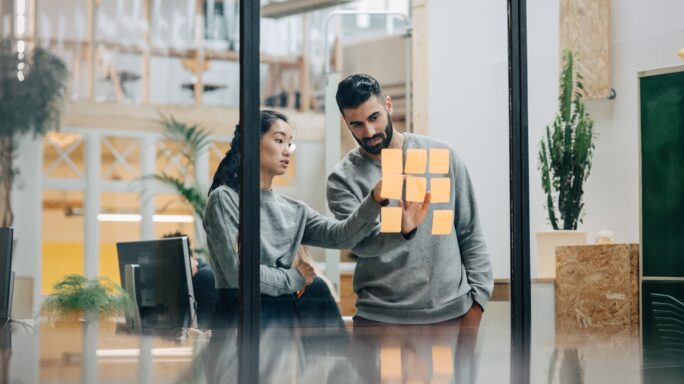


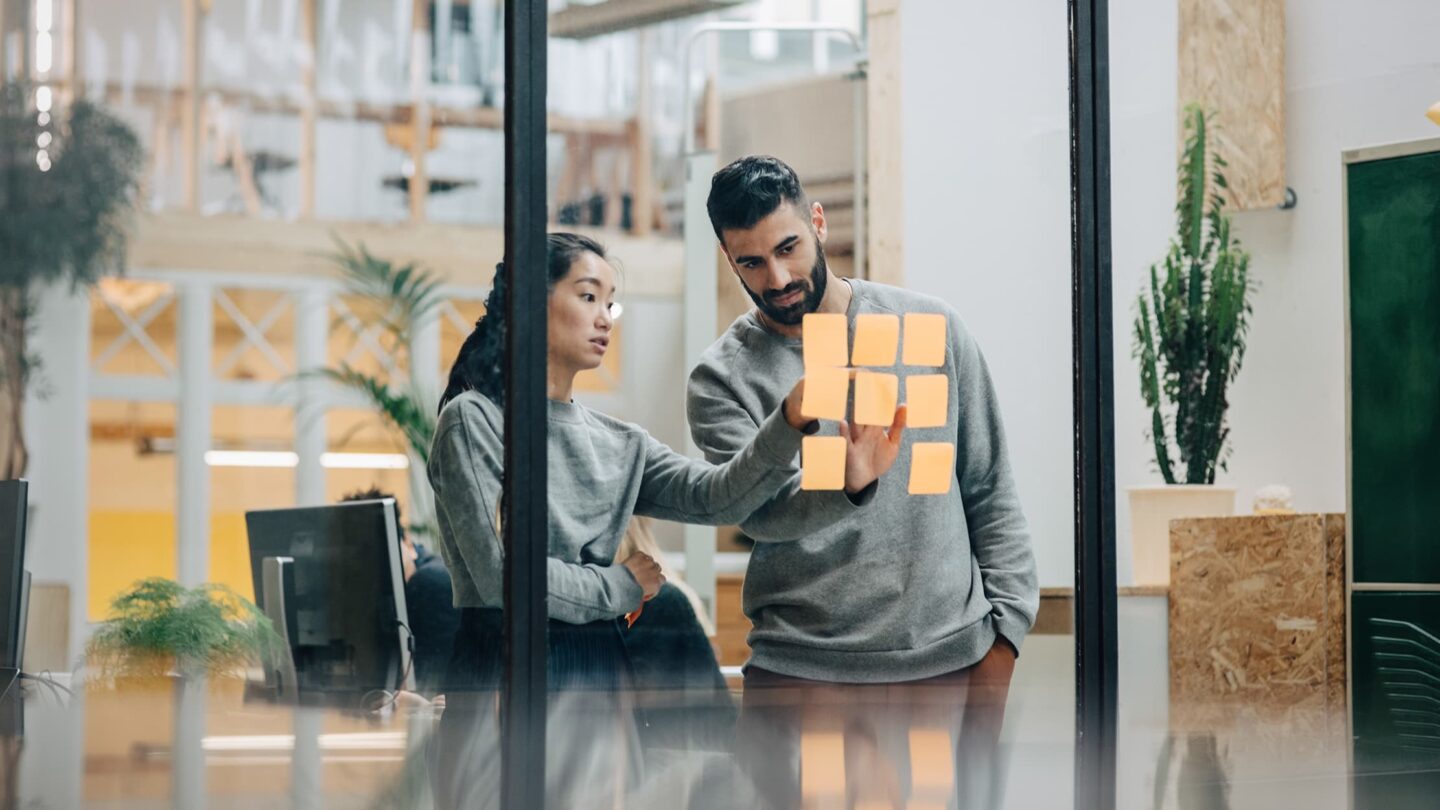




I need to set up up a payroll and accounts package . How are you help me – approx 5 to 10 employees to start with.
It is a cafe business venture
Catherine
Hi Catherine,
Thanks for getting in touch. Sage Accounting and Sage Payroll should meet your needs – they’re ideal for a cafe business.
Here’s how Sage Accounting can help you: https://www.sage.com/en-ie/sage-business-cloud/accounting/
And here’s how Sage Payroll can help your business: https://www.sage.com/en-ie/sage-business-cloud/payroll/
You can purchase both Accounting and Payroll together – here’s more on that for you: https://www.sage.com/en-ie/sage-business-cloud/accounting/pricing/
Hope this helps!
Thanks, Stacey