Technology & Innovation
Reclaim lost time with direct bank feeds between Sage and FNB

In the “old” days, accountants and business owners would spend hours poring over printouts and spreadsheets to manually capture information from bank statements into their hard copy ledgers.
Not only was this time-consuming, but it was also prone to errors. Mistakes would only be detected if the books didn’t balance, and they’d have to start all over again. That’s a lot of time and energy balancing books.
Technology shifted things, allowing accountants and business owners to upload bank statements into their accounting solution.
Although more convenient than the pen-and-paper approach, there’s still some manual work involved. You need to ensure that you’ve assigned certain transactions to certain accounts, for example. There’s also the risk of duplication, missed transactions, and incorrectly captured data. Sage has listened, and improved bank feeds so that you and your customer can reclaim lost time and function with better efficiencies.
Introducing bank feed integration with FNB
Bank feed integrations aren’t new. Banks worldwide have been using them for more seamless, secure and convenient book-balancing processes.
Now, FNB has joined the movement with Sage to help small and medium business owners automatically import transaction history details directly from their FNB Business Banking accounts, eliminating the need for third parties or manual transaction downloads and entry.
Aside from the accuracy, time-saving capabilities, and immediate value that this solution provides, direct bank feeds are also secure, convenient, and efficient.
The best part? There’s no need to share your banking details with the third parties involved, no late-night SMS login notifications, and more control of your banking.
How do FNB bank feeds work?
Bank feeds are designed to simplify the process of transferring financial transaction history from FNB into Sage Accounting solutions via a secure application programming interface (API) – at no cost to you or your customers. The process is effortless and automatic, and your online banking credential details are always protected.
Another thing that makes this so efficient is that there’s minimal setup time. The connection is made within your Sage solution in just a few simple steps, and it’s an automatic process that can be repeated with a few clicks.
Here’s how to set up your bank :
- Log into your online banking platform
- Click “Business Solutions” and then “For my Business.”
- Select “Open banking partners.”
- Connect to Sage Accounting
- Complete ‘Bank Feeds’ by selecting the accounts you would like to integrate into Sage Accounting.
- Submit the authorisation code you receive.
How to connect and manage FNB bank feeds with Sage Business Cloud Accounting
You can now transfer your bank accounts’ financial transaction history automatically and securely to your Sage accounting solutions via FNB Direct Bank Feeds.

With a direct bank feed set up, your transaction history details are regularly imported into your Sage accounting application, allowing you to create or match transactions. You can also create rules that will map certain transactions to happen on a recurring basis. The great thing is it’s set up once, and financial transaction history is imported until you unsubscribe/stop the transfer.
More reasons to activate FNB and Sage bank feeds:
- It makes accounting invisible for FNB business customers,
- You have more time to focus on strategic tasks,
- Eliminate some of the manual and administrative processes associated with bookkeeping and bank reconciliations,
- Dramatically reduce errors and duplications,
- And you’ll always have a real-time overview of your client’s finances.
As an accountant, you’ll also have more time to offer your clients business advice, because the hassle of bookkeeping has been eliminated. You can add additional value to your clients, by helping them with financial planning and strategy, business development, and forecasting.
Good to know
- To set up your connection with Sage and FNB, you need to have a Sage subscription. Please visit the Sage website to sign up for the integration. If you are already a Sage customer, you can set up your connection directly from your FNB Business Banking app. Not yet using Sage Accounting? Sign up for a Sage Accounting trial now.
- There are no additional fees to use the service.
- If you have an existing FNB bank feed set up, you will need to replace the existing Sage Accounting bank feed with an FNB Direct Bank Feed. You can access a User Guide on FNB online banking or the FNB app for help with the connection process. If you have an existing FNB bank feed set up, you will need to replace the existing Sage Accounting bank feed with an FNB Direct Bank Feed. You can access a User Guide on the Sage Knowledgebase for help with the connection process.
- Check the date of your last manually imported or captured transactions. Set the FNB Direct Bank Feeds import start date from then to avoid duplicate transactions in Sage Accounting.
- There is no limit to the number of FNB Business Banking accounts that can be linked.
- If you are an authorised representative, you will be able to set up and authorise the bank feeds solution on behalf of your client. If you don’t see the tab, it means you don’t have authorisation to perform this task on behalf of your client.
FNB bank feed integration is supported for the following products:
- Sage Business Cloud Accounting
- Sage 50cloud Pastel
- Sage 200 Evolution
- Sage Intacct
For more information, click here.





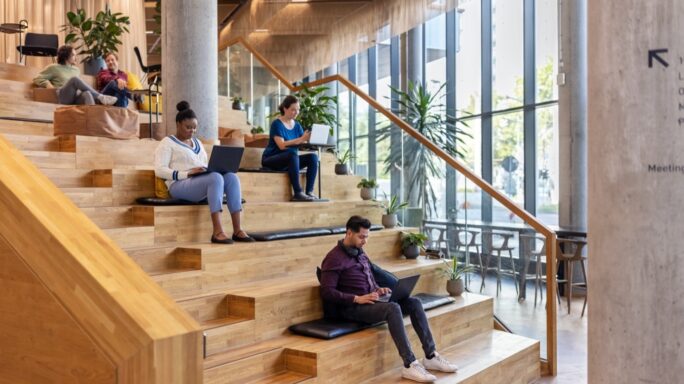



Ask the author a question or share your advice