Accountants
One-team accounting – billing and collections, not billing versus collections

One of Marketo’s core values is “one team.” We’re living up to that in accounting (and IT too!), and want to spread our wins to the rest of the Intacct Community in case you want to borrow from our ideas or have any best practices to share as well.
A common problem heard from the collections side of the business is about customers stating that they’ve never received the invoices, and that’s why they haven’t paid them yet. In turn, the billing team will affirm that they sent the invoices. This brings up the common question of, “How do we track that the invoices have been sent and who received them?” We can believe the system of record!
The following narrative relates to the Order Entry module in Intacct and to the Intacct Platform. If you do not subscribe to these modules, hopefully you can spare some time to check them out and see if they’d be as beneficial to your company as they are to ours.
Printing versus Emailing Invoices
We live in modern times. Almost all companies accept emailed copies of invoices, and when they receive invoices in paper form, they end up scanning them and recycling the paper copy anyway. In most scenarios, there should be no need to print physical copies of invoices or to waste money on envelopes and stamps when they can be emailed with a click of a button from Intacct.
If you are still printing physical copies of invoices and mailing, please reexamine and see if your business processes (and any local laws/regulations) will allow you to stop doing this!
Once an order entry invoice is created, there are a couple buttons at the top – one says Print/Email. I often encourage my users to NOT use this button! Why? Their usual motive behind this button is to preview the PDF is to make sure it looks correct before sending on to the customer. Using the Print/Email button and then choosing the ‘Print’ option marks the invoice as printed. Instead of using the Print/Email box to just preview an invoices, they now click More Actions > View as PDF to preview the PDF. This will leave the invoice in the queue to be sent to the customer with the daily email batch (using Order Entry > Print/Email Documents screen).
Email Templates
Intacct has a great function that came out a couple of years ago to create custom email templates which now work with Order Entry and Contracts. The template uses merge fields to make sure it gets sent to the correct contact record and message can be customized with the logo and any attachments. Email templates can be assigned to Order Entry transaction types as defaults and then can be overridden when sending the invoices as necessary.
Email Delivery Log
On each order entry document, there is a history tab, and on that tab, a field labeled ‘Printed’. This field value changes back to No each time a transaction is edited, which will prompt re-delivery in the print/email documents queue. Be careful with this if the change on the invoice is internal only! That would be a good time to use that Print Button to remove an invoice from the email queue.
Underneath the Printed flag is a link to the Email History. Click it and you will see the email delivery log filtered for that Document #. Click View on the log entry to see the email recipients, message text, and the attachments. You can also click to resend the email and enter a new email address to that message!
Attention to the billers now – make sure to train your counterparts in collections on the Email Delivery Log and when and when not to use the Print/Email Invoice button on the Order Entry transaction.
Customers requiring invoices to be submitted in a portal
Here’s where things start to get fun. At Marketo, we created a platform object called Portal Invoice. It allows our billers to see all invoices that need to be submitted to a customer’s AP portal and record when the submission was done and any issues in submission. An attachment to the record is used to store a screen print of the confirmation page after submitting the invoice.
Here’s how it works:
- A new record in the table is created via API smart event when a new invoice is created on a customer who requires portal submission.
- When the record is created, related records are automatically attached to the record by an object trigger. Fields from the related object show up on the screen so that the person submitting the invoice knows the link to the portal, username, and password, for example. As this information is updated on the related record, it automatically reflects correctly here.
- We have several Workflow Status options which are chosen manually by the biller as invoices are being sent to customers. Example status options are: Pending, Submitted to Portal, Missing PO Number, Login not working.
- When the status becomes Submitted to Portal, the biller will also enter a Submission Date and attach a screenshot of the portal confirmation screen.
We’ve created two list views on this object: one for billers to see which invoices still need to be submitted, and one for collections to see when/if the invoice has been submitted and proof in the form of an attachment.
Summary
Using the system of record as a true system of record provides operational efficiencies and eliminates confusion of who did what and when. Intacct allows our individual teams at Marketo to truly become one team.
Want something like the above but don’t have your own tech-savvy admin like me to create it for you? Contact your account manager and I’m sure they can set you up with an Intacct developer to create something similar.



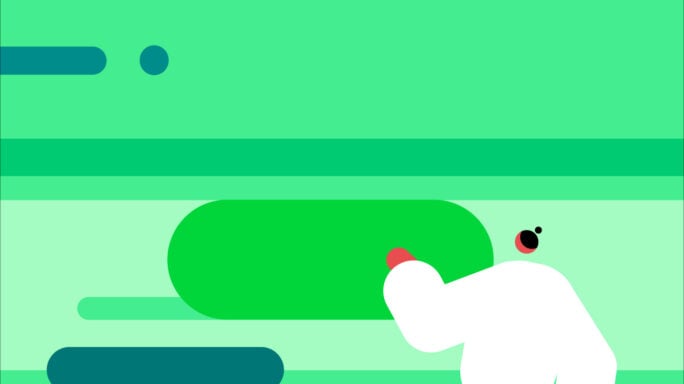



Ask the author a question or share your advice